Tools To Install OS For Raspberry Pi
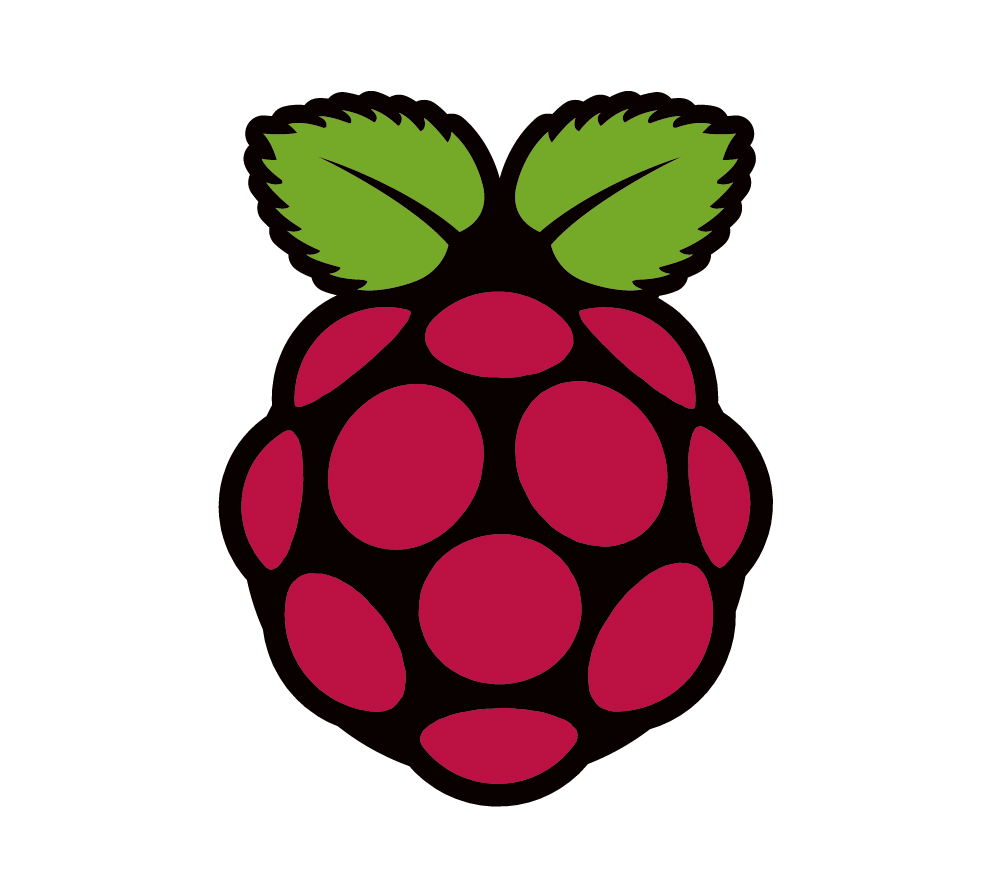
The Raspberry Pi supports several operating systems. This means you can choose from a wide selection of operating systems (OSs). Any of these can be installed a SD card for use in Raspberry Pi. Here's how to get a new OS installed and running on your Raspberry Pi, using Windows, macOS, or Linux.
Many operating systems are available to run on your Raspberry Pi. These include Debian, Ubuntu, Windows IoT, along with OSs for Kodi, RetroPie, and many other projects. Raspberry Pi operating systems are available as a disk image, either ISO or IMG format. Several tools are available that can write a Raspberry Pi operating system to an SD card. Before you download an operating system for your Raspberry Pi, you need to make sure you have the right storage media. Raspberry Pis boot from microSD cards (except for the first generation, which used standard SD cards). You'll need to make sure that you have enough space for the operating system and some extra for storage. In this article, we will discuss some of the tools available to install OS on Raspberry Pi.
One of the tools that can be used to install an operating system on the SD card is Raspberry Pi Imager. The tool is available from the official Raspberry Pi website here. This tool includes a list of operating systems that it can install. THe tools works in WIndows, MacOS and Ubuntu. Once you download and install the tool, the process is straight forward. Once the tool is installed, run the program and click on choose OS to select an OS to install and select the drive letter which refers to the micro SD card. The Raspberry Pi Imager features some advanced options. You can set the options by hitting Ctrl + Shift + X. These can be preconfigured to save time configuring the OS after booting the Pi for the first time. For example, you can set a hostname for the device and enable SSH with user credentials.
Etcher is another tool that can be used to install an operating system on the micro SD card. Etcher is available for Windows, MacOS and Linux here. Before you can use Etcher, you must download an operating system image to your computer. This gives you the choice of installing any suitable OS instead of only being able to choose from a list like in the Raspberry Pi Imager. Unlike the Raspberry Pi Imager, Etcher can write to any drive letter so be careful not to overwrite an existing drive. Once the image is downloaded. The process is fairly straight forward. First, you select the image by clicking on the select image button, then you select the drive, then you click on flash to start writing to the disk.
Installing an OS for Raspberry Pi is simple. The hardest part about installing an OS is selecting an OS to install. There are over a dozen different OS images available based on everything from Ubuntu, Debian, OpenSuSE and other Linux flavors as well as Windows IoT. For the Raspberry Pi Imager, the application narrows the OS choices for you. Etcher is more flexible but you have to be careful not to overwrite your data drives by mistake.