Add Viewers Permission to Folder(s) in Google Drive with Apps Script
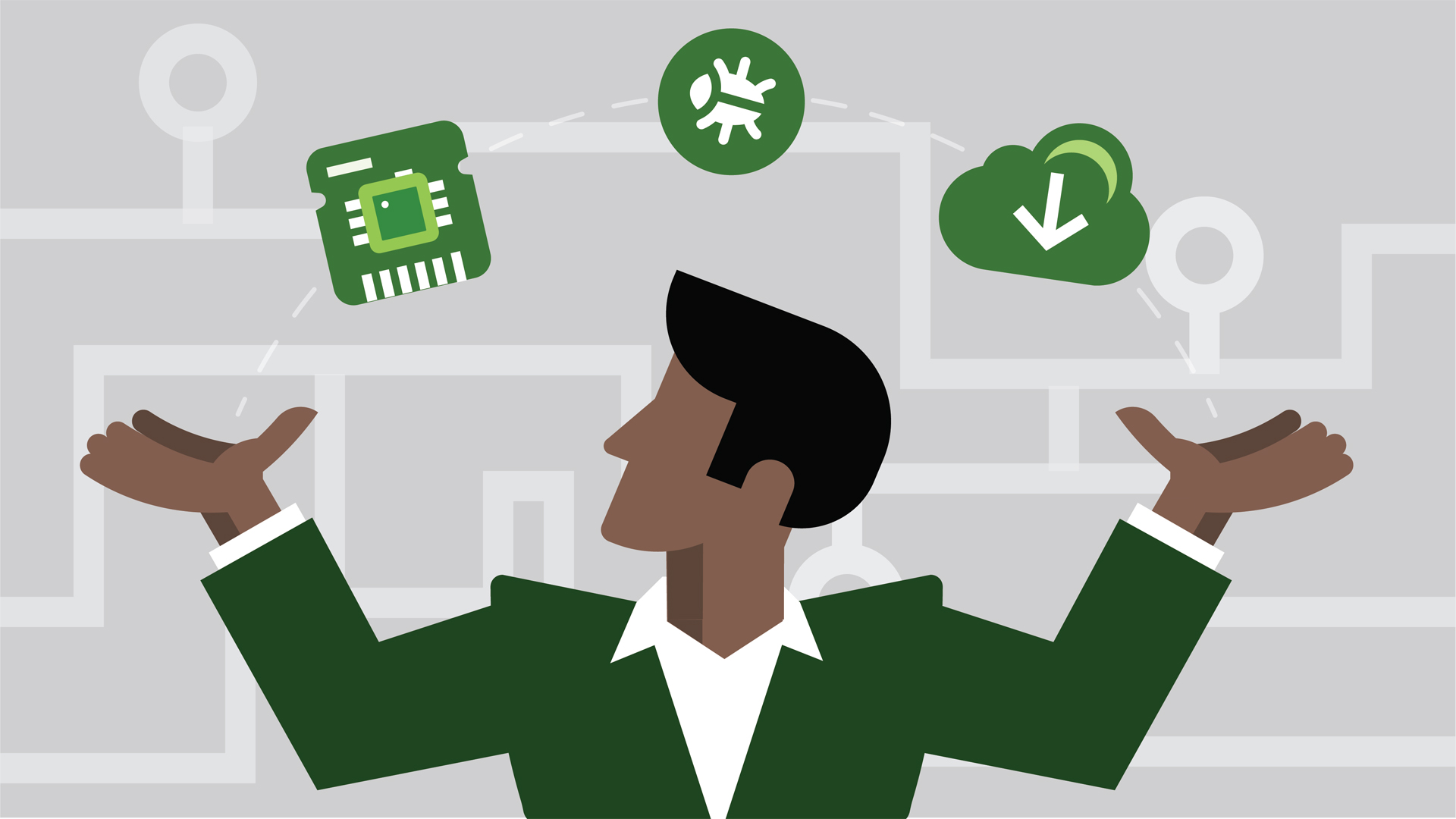
Working with Google Drive one quickly realizes there are many good reasons to automate many tasks. Simple tasks, like creating, gathering and displaying folders is more than tedious and time consuming. In this blog we use a function from another blog 'Search for folders and display' to search for folders and permission viewers to users in my project team.
This functionality is built on top of previous blogs such as, 'Create a Folder in the Root Drive' and 'Iterate and Display folder's full path.
I often work with data sets that are populated from a database or another spreadsheet to analyze big chunks of data. This requires creation of folders and files on demand that will hold my spreadsheets and data. The folders and files are created and manipulated dynamically; therefore the data used needs to be cleaned up and removed from my Google Drive when the process has completed. Once I have my spreadsheet built out from my datasets, I automate many of the tasks using my Google Apps Script code base. In this blog we will utilize the DriveApp Class to manage, create and find files and folders in Google Drive. Since we are working primarily in folder context, we will need to manipulate folders and listing files using Folder Class, which creates, deletes and manages folders and files.
Just like all teams working on projects some team members require readonly/view permissions others require editing rights. In this blog we will focus on just the viewers that require read only access to my work folders. To start, we must first search for our parent folder. The DriveApp Class function allows us to narrow down a specific set of folders using a name search: 'DriveApp.getFoldersByName("folder-string-name")'.
This function returns a 'FolderIterator' object that we will use to iterate over found folders and assign viewers permission to our team members. Let's begin with a helper function to create and return a list of users using their email addresses.
function crtViewerList()
function addViewerListToFolder(emailList, folderObj)
Since 'DriveApp.getFoldersByName("ebay")' returns a folder iterator object, even if it is a single folder returned, we must construct a loop to iterate the returned 'FolderIterator' class. Putting it all together:
function delViewerFromFolder(emailAddr, folderObj) {
folderObj.removeViewer(emailAddr);
};
function addViewerListToFolder(emailList, folderObj) {
folderObj.addViewers(emailList);
};
function crtViewerList() {
var emailList = [];
emailList.push("valid-email-01@gmail.com");
emailList.push("valid-email-02@gmail.com");
return(emailList);
};
function myMainBlog01() {
var folderObj = null;
var folderNameIter = DriveApp.getFoldersByName("ebay");
var emailList = crtViewerList();
if(folderNameIter.hasNext()){
while( folderNameIter.hasNext() ) {
folderObj = folderNameIter.next();
addViewerListToFolder(emailList, folderObj);
};
};
delViewerFromFolder("valid-email-02@gmail.com", folderObj);
};